The two main components of our voltage source inverter is the rectifier module which contains six rectifier diodes (and brake chopper) and the inverter module.
These components were presented back in the overview post.
Some of you might have noticed that they do not exactly feature terminal connections for wires. The rectifier module has pins while the inverter module comes with springs.
SEMIKRON SK 95 DGL 126 rectifier module in a SEMITOP 3 package
SEMIKRON SKiiP 13ACM12V18 three phase inverter module in a MiniSKiiP 1 package
This post is going to explain how we went about this issue.
Although it is possible to solder wires directly to the pins and spring terminals, it is a very ugly and non-permanent solution. After all, these components are the crown jewels and should be treated accordingly.
The only viable solution is to custom design a printed circuit board and, via traces (electrical connections) in the board, connect the terminals to suitable screw- or spring connectors.
In PCB layout design, these components are far from standard (as opposed to a standard 1206 resistor or a DIP-8 OpAmp). This means that we have to design the footprint from scratch. The footprint is a 2D drawing of the component outline and its terminal arrangement. When designing the layout, the footprint is used to attach traces and make sure that the component has the physical space required etc.
Here at Switchcraft, we prefer using the electrical design automation suite KiCad - it's open source, free and supported by CERN, what more do you need?. Every component used in our PCBs need at least two out of three different library entries;
- A schematic symbol for the electrical schematic (i.e. a block diagram),
- A physical footprint representing the electrical connection points (and preferably the component outline/courtyard)
- And (optional, but recommended) a 3D model to match the footprint.
The schematic symbol can be created quite easily by drawing a rectangle and place typical input pins at the left and typical output pins on the right side. The pin numbering is important here as they have to match the corresponding pin number in the footprint. Otherwise these two are independent in KiCad.
Step 1: Obtaining the component datasheet
This is usually the only thing we need to start. Every datasheet for components made for PCBs should have a CAD drawing describing the component's psysical proportions and pin layout, and this is what we use to create our footprints.
CAD drawing of the SEMITOP3 diode rectifier module as per SEMIKRON datasheet
CAD drawing of the MiniSKiiP1 inverter module as per SEMIKRON datasheet
The next part is slightly meticulous but extremely important to get right. A typical mindfuck is that some components are shown from the bottom and some are shown from the top - should you mirror the connection points or not?
Step 2: Replicate CAD drawing in footprint editor
The SEMITOP3 rectifier module's footprint as designed in KiCad footprint editor. Notice that the pins are mirrored horizontally as it is a through-hole component and thus should be connected at the reverse side of the PCB. The yellow circle in the center is for the mounting screw while the four solid yellow circles in the corner are for mounting pins.
The MiniSKiiP1 inverter module's footprint as designed in KiCad's footprint editor. This footprint is not mirrored as it is surface mounted with springs (red pads) instead of through-hole pins. The yellow circles are mounting hole (big) and for the alignement pin (small).
Adding text next to pins as description is a good practice which makes life a little easier later on when working on the PCB layout. Text on the silkscreen layer will also be visible on the actual produced circuit board and might be very useful during assembly and testing.
Step 3: Create a schematic symbol in symbol editor
With a footprint with numbered connections, it is now easy to create the schematic symbol used in KiCad's schematic editor (Eeschema). It is no problem designing the symbol first, but as the pin numbers usually come from the CAD drawing, it is more logical for me to start in that end.
Schematic symbol for the diode module.
Schematic symbol of the inverter module
The only really important part when creating the symbol is that the pin numbering matches that of the footprint. Else you can essentially put the pins where you'd like and name them whatever. Good practice however is to add typical inputs to the left and outputs to the right.
For the diode module I therefore put the mains input to the top left and the gate input for the brake chopper transistor to the bottom left. The DC output is shown to the right together with the brake resistor connection.
For the inverter module I found it sensible to put the DC voltage as input pins together with the gate signals for the six MOSFETs. Motor connections are shown as output to the right together with the thermocouple connections (for temperature monitoring.
Step 4: Adding 3D-model
This step is not strictly required, but it makes it a lot easier to visualize how the final board will look if you go through the hassle of obtaining and adding three dimensional models for all the components.
The actual models is usually not something you can create yourself unless you are very dedicated and skilled in 3D CAD software. Most part manufacturers offer models in STEP format on their webpages, but some don't and you will have to use Google and see what you can dig up from large component databases and such. If that also fails, you'd simply have to email the manufacturer and ask nicely. That was what I did to obtain the models for the two parts described in this article (SEMIKRON customer service responded in less than a day with the model files attached).
When the 3D files has been obtained, they need to be scaled and positioned so that they fit correctly on top of the footprint. This is a manual job, but can be simplified by using tools such as KiCad StepUp. This is (amongst other things) a macro which can be used together with FreeCAD to position a 3D model correctly on to an already designed footprint.
3D model placement and scaling in FreeCAD using StepUp tools (right toolbox). The component 3D-file is having more pins than our actual rectifier module - hence the mismatch between pins and holes. This is because the package SEMITOP3 comes in various configurations for differently rated devices.
Inverter module 3D-model:
Nice and easy now; the component has been scaled and rotated, and now only needs to be lowered down on the footprint pads (notice that the springs are not visible as this component 3d model is only for the standardized MiniSKiiP package, but this is more than sufficient).
Step 5: Now what?
Ok, so you now have what you need to put these components on a PCB in an orderly fashion using a program such as KiCad. But the initial problem is not solved.
We need to create paths from the pins to connectors on the PCB so that wires can be connected to the module. We should also ask ourselves if there is anything more we can put on the same PCB.
The answer to the last question has changed a few dozen times during the past months, trying to decide what kind of topology we want and need for this project; few PCBs with a lot of functionality and components or many PCBs with separate functions and components?
As this is for research and development, it makes sense to put components on separate circuit boards so that it is possible to upgrade or change functionality in one area without having to mess around with other components.
Resulting rectifier module PCB
It was therefore decided to put the diode bridge alone on a PCB with four different connectors:
- Mains input (Large connector for three phase, high current and high voltage)
- DC output (Same, but with two terminals)
- Brake chopper control (3 connections, to maximize measurement possibilities)
- Brake resistor connection (two wire, high voltage and current)
Paths were drawn and the PCB was essentially complete when we figured out that it would be useful to add some current sensors on the board to monitor rectifier input and output current as well as current to the brake chopper. The PCB was thus redesigned (and footprints, symbols and 3d-models were created) with inline current sensors (along with a few passive components for signal conditioning) and ended up with two additional connectors:
- 5 V supply for the current sensor chips
- Outputs for the current sensor signals (three signals plus ground)
Trace and component layout of the rectifier module as designed in KiCad.
When 3D-models are used, one gets a pretty good idea how the board would actually look when produced.
Below is the manufactured result, where rectifier bridge and current sensors are temporary placed on the board to test if the footprints were accurate:
Great success. The pins and holes are so perfectly matched that they could be considered watertight.
Rectifier module interface PCB - front side
WYSIWYG: Test placement of components to check footprint accuracy. Connectors not shown.
Rectifier module interface PCB - back side
So far so good!
Resulting design for the inverter module
The inverter is normally electrically close to the capacitor as to minimize inductance between the two. It was therefore decided to create a PCB with a short connection to the capacitor (actually, we have two caps in series). We ended up simply placing the whole PCB directly on top of the capacitors. In the figure below, the connecting rod between the capacitor terminal and PCB is a little long, and we will probably need to find something shorter when building it.
Also a capacitor discharge resistor and a RC snubber circuit was added along with the connectors:
- DC voltage supply
- Motor output
- Gate control and measurement (including source and drain)
- Temperature measurement output
The inverter PCB interface schematic, showing connectors for DC-input (optional), motor output, gate driver connection, DC-link direct connection with discharge resistor and snubber circuit.
The PCB layout of the inverter interface. Red tracks are on the PCB top side, while the green tracks are on the reverse side.
It was decided to separate signals and power to each side of the PCB. Gate signals and temperature signals are therefore "drilled" from their pads right through the board to the reverse side by a small "tunnel" called a via. In that way these signals can be easily routed without having to avoid the heavy power tracks. Hopefully it will also avoid contamination of the gate signals.
We thought this looked quite cool
The DC-link discharge resistor and the snubber components are through-hole components and thus has to be placed on the opposite side as the inverter module. The thermocouple connector is also placed here. The connecting rods between the PCB and capacitors might be too inductive, so that solution is not final.
Testing the dimensions when the manufactured PCB arrived a few days ago:
The inverter module fitted perfectly. Let's hope the tracks are correctly routed...
The tolerances for the capacitor terminals fits, but not perfectly. I forgot to take into account that they are not perfectly cylindrical when I designed the capacitor 3D-model. It was therefore no splendid idea to place them all the way next to each other with no space between.
Inverter module interface PCB - front
Inverter module interface PCB - back
So..
There you have it.
Nothing is tested yet, but for now this is how we think this should work.